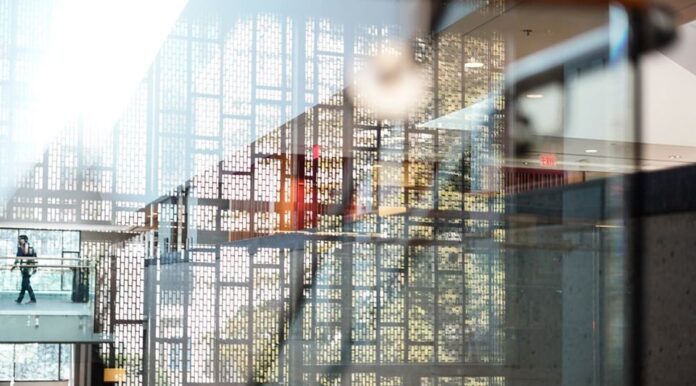Linking University of Carlifornia Berkeley Library to Google scholar
Google Scholar Preferences
Google Scholar is an easy way to do interdisciplinary research, and with some settings changes can become even more useful. You need a Google account to use some of these features. To make Google display links to full text of articles that Berkeley subscribes to: Open Scholar and click on the in the upper corner, then click Settings, then click Library Links. Once in Library Links, enter the word Berkeley and click search (if you are connected to the internet via the campus, Google Scholar will have the correct boxes selected for you). In the list of options that appears, check the boxes for
- Open WorldCat – Library Search
- University of California Berkeley – Get it at UC
- University of California Berkeley – ProQuest FullText
If you see UC e-links, ignore this as it will go away by Nov 2021. Click save and then you can start searching.

My Citations in Google Scholar
You can track who has cited your work in Google Scholar. You’ll need a Google Account to do so.
Click on My Citations near the top of the Google Scholar home page (or in the right corner of a search results screen). Fill out the biographical information. Google Scholar will look for your work within the databases. Sometimes this is successful, sometimes it is not. You can also upload your citations to the product.
Once you have set this up, Google Scholar will email you when it finds that your work has been cited.
Set up Alerts in Google Scholar
Google Scholar can save your search and email you when new items appear in your search. You need a Google account to use this features. Do your search in Google Scholar. At the bottom of the search screen, or on the left side of the screen, look for the envelop icon for create alert:  and click it. Fill out the form and new items will be sent to your email account as they are found by Google Scholar.
and click it. Fill out the form and new items will be sent to your email account as they are found by Google Scholar.
Who else cited this?
Ever wanted to trace an article or book’s impact? Try searching within citing articles.
Do a search in Google Scholar. In the results, you can click on the “Cited by” link under the citation.

On the next screen, you can select the “Search within articles citing…” checkbox and refine your search only within those titles that also cited what you are interested in.
ADVANCE SEARCHING IN GOOGLE
Google Search Tips, Tricks and Hacks
One of the largest hurdles of using Google is the amount you must weed through. Manipulate your Google search with a couple hacks to retrieve a more relevant set of results.
- site:XXXX This search tells Google to limit your search to a particular site or domain. For instance, if you limit to site:berkeley.edu you would only search the Berkeley site. Similarly site:gov would search only sites ending in .gov, and site:edu would search only sites ending in .edu.
- -XXXX Adding a minus/hyphen sign “-” to a term will remove results with that term. This can be very helpful when removing common words associated with your topic.
- filetype:XXXX Using filetype: will only find certain file extensions (.doc, .pdf, .xcl, etc)
- “XXX XXXX” Putting double quotes around a phrase will find only that phrase.
- XXX OR XXXX Google’s default is to look for all the words in your search. Using OR (must be capitalized) will allow you to look for any one or more of the words.
- cache:XXXX Retrieves an older version of the page from Google’s cache
- link:XXXX Will list sites that link back to a specific URL
- info:XXXX Will retrieve information about a URL, including a cached version of the page, similar pages, and pages that link to the site.
You can also combine some of these search hacks, such as adding -site:nytimes.com to remove results from the New York Times website. More search tricks can be found at this link.
Using the Advanced Search
The advanced search page can be helpful if you don’t remember all the search opeators. Most of the advanced features are supported here.
Under Settings you can also find the option to customize your Search Settings, such as changing the number of results displayed on the search results pages, having clicked links opened up in new browser window, and filtering results with “Safe Search.”
Refining the Search
There are many other ways to manipulate your search within Google:
- Word order–add your search terms in the order you think they will appear on the page
- Wildcard–an asterisk “*” can substitute for a word in a phrase
- Synonyms— use a tilda: ~ in front of a word to find terms that Google thinks are synonyms for your term.
- Stemming— Google will automatically stem a word (stem will find stems, stemming, stemmer, etc) unless you put a plus symbol “+” in front of it.
- Common words— Drop superfluous words such as and, but, this, that, etc from your search. Google will ignore them anyway so save time and don’t type them.
More search operators
define: Identify the meaning of words [define:tipping point]. A dictionary search function appears along with the result.
stock: retrieve financial information [stock:GOOG]
{area code}: find a location for an area code [206]
{conversion tool}: enter a currency or measurement conversion [8 ounces in cups]
{calculator}: enter a mathematical expression [555 * 556]
tip calculator: will bring up a tip calculator
timer {amount of time}: the countdown will begin automatically
stopwatch: will bring up a stopwatch you cam start when you are ready
{package tracking ID}, {flight number}
time in {location}: will display local time and date for any location [time in amsterdam]
weather in {location}: will display weater forecast for a given location [weather in boston]
flights {to/from location}: will display for a destination a table of outbound or inbound flights [flights oakland (flights to oakland) or flights from oakland]
translate [word] to [language]: quick way of translating a word or simple phrase [translate krankenwagen to english]