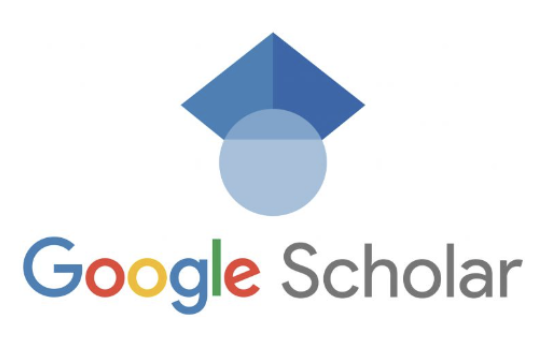Linking RMIT University Library with Google scholar – Search Google Scholar for a range of scholarly resources, including journal articles, conference papers, theses, books, preprints, abstracts, and technical reports. Google Scholar search results will include resources from the Library’s online collections.
Accessing Google Scholar
To ensure that the search results will include articles from our online collections, the RMIT University Library – FindIt@RMIT option in Google Scholar settings must be enabled.
To check this, from the Google Scholar menu:
- Go to Settings and select Library links
- Check that the RMIT University Library – FindIt@RMIT checkbox is ticked.
- If that option is not available, search for the RMIT University Library and add it to the list.
The search results will now show the selected articles in our collections with links to FindIt@RMIT.
To take full advantage of Google Scholar functionality, log in to your personal Google account. This will allow you to save citations to your Google Scholar Library and export multiple citations to your EndNote Library or another bibliographic manager.
Accessing Google Scholar when using the RMIT MyDesktop system
If you are using the RMIT MyDesktop system, then copy and paste this URL to access Google Scholar. You will be required to login with your RMIT credentials
https://go.openathens.net/redirector/rmit.edu.au?url=https%3A%2F%2Fscholar.google.com%2F%3Finst%3D7099162647413787665
About Google Scholar search results
Google Scholar search results may include publications that are not scholarly, so evaluate each item carefully. Watch our video to find out what’s a scholarly source (YouTube, 2.25mins).
Search results options
Below each result, you will find a number of options.
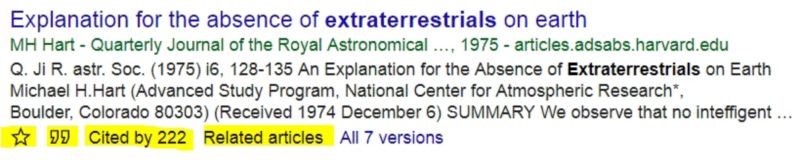
- Save icon [a star symbol] lets you save the individual search results. They will be listed in your ‘My Library’. NOTE: You need to access Google Scholar directly and sign in to use this option.
- Cite icon [quote mark symbol] will give you example citations in various referencing styles and options to export to EndNote or another bibliographic manager.
- Cited by… link will show you publications that include that article in their reference list. This tells you how important the article is within the scholarly literature and gives you access to other relevant articles.
- Related articles link will show you a list of similar articles.
Google Scholar for researchers
You can set up your Scholar profile to track citations to your articles by accessing Google Scholar directly. Here is how: