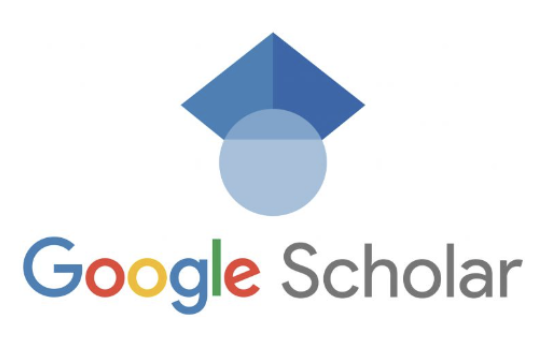How to Get Started with Google Scholar ? – Google Scholar is a powerful tool that allows researchers, academics, and students to explore academic publications, track citations, and compute citation metrics. Setting up a Google Scholar profile is quick and simple, and it offers numerous benefits for showcasing your work and increasing your visibility in the academic community. In this article, we will guide you through the process of creating a Google Scholar profile, adding articles, managing citations, and making your profile public. Let’s get started!
Setting Up Your Google Scholar Profile
To create your Google Scholar profile, you will need a Google account. If you don’t have one already, you can easily create a personal account. It’s recommended to use a personal account rather than an institutional one to ensure the longevity of your profile.
Once you have signed in to your Google account, follow these steps to set up your Google Scholar profile:
- Open the Google Scholar profile sign-up form.
- Confirm the spelling of your name and enter your affiliation, interests, and other relevant information.
- It is highly recommended to enter your university email address to make your profile eligible for inclusion in Google Scholar search results.
- On the next page, you will see groups of articles written by people with names similar to yours. Add all the articles you have written, even if they are in different groups.
- If you publish under multiple names or have articles in different journals, you may need to do several searches to add all your articles.
- After adding your articles, choose whether you want the updates to your profile applied automatically or if you prefer to review them beforehand.
- Take a moment to add a professional-looking photo, verify your university email address, and double-check the list of articles.
- Once you are satisfied with your profile, make it public to appear in Google Scholar search results.
Adding Articles to Your Profile
After setting up your profile, you may realize that some of your articles are missing. Don’t worry; you can easily add missing articles to your profile. Here’s how:
- Select the “Add articles” option from the menu.
- Search for your articles using titles, keywords, or your name.
- Your citation metrics will update immediately when you add articles.
- If you can’t find the right article through the search, click “Add article manually” and enter the necessary details.
- Keep in mind that citations to manually added articles may take a few days to appear in your profile.
- To add a group of related articles, click “Add article groups” and select the appropriate groups.
- If you have articles published under different names or with multiple groups of colleagues, you may need to select multiple groups.
If you come across articles in your profile that aren’t yours, it’s essential to remove them to maintain the accuracy of your profile. Here’s how you can remove articles that aren’t yours:
- Select the articles you want to remove and click the “Delete” button.
- If the article checkboxes don’t appear, sign in to the Google account used to create your profile.
Managing Citations and Article Updates
Google Scholar automatically computes and updates your citation metrics as it finds new citations to your work on the web. You can choose to have your list of articles updated automatically or review the updates manually. Here’s how you can manage citations and article updates:
- Select “Configure article updates” from the menu to choose your preferred update settings.
- If you prefer automatic updates, choose the automatic updates setting and click “Update settings.”
- If you want to review updates before applying them, select the confirmation email setting.
- To add missing articles or fix any errors, use the “Add articles” option from the menu.
- If you accidentally delete an article or make a mistake, you can find deleted articles in the Trash and restore them.
- To edit the description of an article, click the title, click “Edit,” make the necessary changes, and click “Save.”
- If you edit an article and it already exists in your profile as a separate record, you can merge the duplicate entries.
- To merge duplicate articles, sort your articles by title, select the checkboxes next to the duplicate entries, and click “Merge.”
Making Your Profile Public
By default, your Google Scholar profile is private, visible only to you. However, making your profile public allows it to appear in Google Scholar search results when people search for your name. Here’s how you can make your profile public and increase your visibility:
- Click the “Edit” button next to your name on your profile.
- Check the “Make my profile public” box and click “Save.”
- You can now share the URL of your profile with others, display it on your homepage, and promote it on social media.
- If you change your mind and want to make your profile private again, uncheck the “Make my profile public” box and click “Save.”
To ensure that your profile is eligible for inclusion in Google Scholar search results, it is crucial to add a verified email address at your university or institution. Here’s how you can add a verified email address:
- Click the “Edit” button next to your name on your profile.
- Add your email address at your institution and click “Save.”
- You will receive an email with a verification link. Click on the link to mark your email address as verified.
- Your profile will now be eligible for inclusion in Google Scholar search results.
Exploring Citations and Citation Graphs
One of the significant advantages of Google Scholar is the ability to explore citations to your articles and visualize citation graphs. Here’s how you can access and utilize these features:
- To view the list of citations to one of your articles, click the “Cited by” number for that article.
- To see the citation graph for an article, click on its title.
- To receive notifications about new citations to your articles, click the “Follow” button next to your name and select the appropriate notification settings.
- If you want to be notified about new citations to a specific article, click the “Cited by” number for that article and then click the envelope icon in the left sidebar.
- The “Cited by” count for an article may be crossed out if Google Scholar considers it a duplicate entry. In such cases, it’s recommended to merge the duplicates.
- If you notice any discrepancies in your citation counts or citation metrics, feel free to report them to Google Scholar.
Public Access and Funding Mandates
Many research funding agencies require that articles describing funded research should be publicly available. Google Scholar allows you to indicate the public access status of your articles based on funding agency mandates. Here’s how you can manage public access and funding mandates:
- On your Google Scholar profile, you will find a Public Access section.
- This section displays articles that are expected to be publicly available based on funding agency mandates.
- You can view the applicable mandates for each article and check if it is publicly available.
- If an article has a publicly available version, a link marked [PDF] or [HTML] will appear.
- You can also upload a PDF of your article to your Google Drive to make it publicly available.
- The Public Access Mandates table provides summary statistics about public access mandates for different funding agencies.
- You can also view and export public access reports for individual funding agencies.
Updates to Your Profile
Google Scholar automatically updates your citation metrics and the graph of citations as it updates its database. However, if you prefer to review and approve updates to your profile, you can choose the confirmation email setting. Here’s how you can manage updates to your profile:
- Select “Configure article updates” from the menu.
- Choose the confirmation email setting and click “Update settings.”
- You will receive email notifications when updates are available for your profile.
- Review the updates and apply them if they are accurate and relevant to your work.
- If you have made edits to your articles, automated updates will not override your changes.
Conclusion
Google Scholar is an invaluable resource for researchers and academics who want to showcase their work, track citations, and compute citation metrics. By setting up a Google Scholar profile, adding articles, managing citations, and making your profile public, you can increase your visibility and establish yourself as an authority in your field. Follow the steps outlined in this article to get started with Google Scholar and unlock its full potential for your academic career. Happy researching!