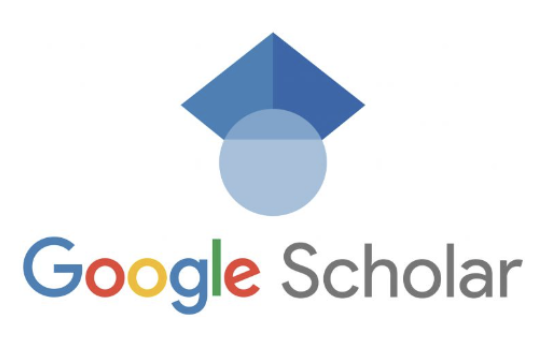How do you search by author in Google Scholar – Google Scholar is a powerful tool for conducting academic research and finding scholarly articles on a wide range of topics. One of the key features of Google Scholar is the ability to search for articles by a specific author. This can be particularly useful when you are interested in exploring the work of a particular researcher or when you want to find all the articles that a specific author has published on a specific topic. In this guide, we will walk you through the process of searching by author in Google Scholar and provide some tips and tricks to make your search more effective.
Table of Contents
-
Introduction
-
Accessing Advanced Search in Google Scholar
-
Searching by Author’s Name
-
Searching by Journal
-
Searching by Date
-
Searching for a Specific Title
-
Refining Your Search Results
-
Sorting Your Search Results
-
Creating Email Alerts
-
Conclusion
1. Introduction
Google Scholar is a specialized search engine that focuses on academic literature, including articles, theses, books, and conference papers. It is a valuable resource for researchers, students, and anyone who wants to explore scholarly work on a particular subject. By searching by author, you can easily find all the articles published by a specific researcher and gain a deeper understanding of their contributions to the field.
2. Accessing Advanced Search in Google Scholar
To access the advanced search options in Google Scholar, follow these steps:
-
Open Google Scholar in your web browser.
-
Click on the three lines on the top left of the page to open the menu.
-
From the menu, click on “Advanced Search.”
3. Searching by Author’s Name
Searching by author’s name is a straightforward process in Google Scholar. Once you have accessed the Advanced Search options, follow these steps to search by author:
-
In the Advanced Search box titled “Return articles authored by,” type in the name of the author in either of the following formats:
-
First initial and last name, with quotation marks around the first initial and last name (e.g., author:”WVO Quine”).
-
The author’s full name, with quotation marks around it (e.g., author:”Willard Van Orman Quine”).
-
-
Click the “Search” button to perform the search.
4. Searching by Journal
If you are specifically interested in finding articles published in a particular journal, you can use the search by journal feature in Google Scholar. Here’s how:
-
In the Advanced Search box titled “Return articles published in,” type in the name of the journal you want to search for.
-
Click the “Search” button to perform the search.
5. Searching by Date
If you want to find articles published within a specific date range, you can use the search by date feature in Google Scholar. Follow these steps:
-
In the Advanced Search box titled “Return articles dated between,” type in a date range or a specific year.
-
Click the “Search” button to perform the search.
6. Searching for a Specific Title
If you are searching for a particular book or article, you can use the search for a title feature in Google Scholar. Here’s how to do it:
-
Enclose the title of the book or article in quotation marks (e.g., “Perceived Benefits, Motivators, and Barriers to Advancing Nurse Education: Removing Barriers to Improve Success”).
-
Click the “Search” button to perform the search.
7. Refining Your Search Results
After you have conducted a search by author or used any other search option in Google Scholar, you can further refine your search results using the features found on the left sidebar. Here are some useful features:
-
Click on “Since [Year]” to see only recently published papers sorted by relevance. For example, if you click on “Since 2015,” you will get results including articles published from 2015-2016.
-
Click on “Sort by date” to present your search results in reverse chronological order, rather than by relevance.
8. Sorting Your Search Results
Google Scholar provides options to sort your search results based on relevance or publication date. Sorting by relevance is the default option, but if you want to see the most recent articles first, you can sort your results by date. This can be particularly useful if you are looking for the latest research on a particular topic.
9. Creating Email Alerts
If you want to stay updated with the latest articles published by a specific author or on a particular topic, you can create email alerts in Google Scholar. Follow these steps:
-
Perform a search using any of the search options mentioned earlier.
-
Click on the envelope icon on the left sidebar to create an email alert for new articles related to your search.
10. Conclusion
Searching by author in Google Scholar is a powerful way to explore the work of specific researchers and find all the articles they have published on a particular topic. By using advanced search options like searching by author’s name, journal, date, or title, you can narrow down your search and find the most relevant articles. Additionally, features like sorting your search results and creating email alerts can further enhance your research process. So next time you are conducting academic research, make sure to take advantage of Google Scholar’s search by author feature to discover valuable scholarly resources.