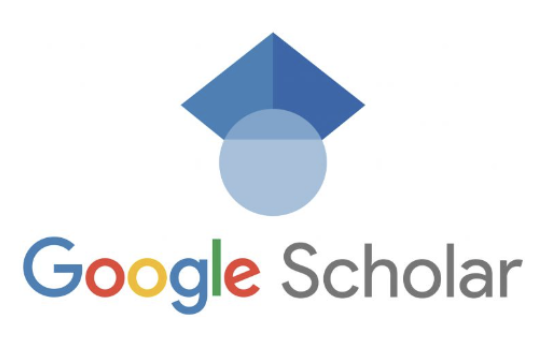How do I open Google Scholar- Google Scholar is a powerful tool that allows users to search for scholarly literature across various disciplines. Whether you are a student, researcher, or simply curious about the latest academic publications, Google Scholar provides a gateway to a vast array of scholarly resources. In this comprehensive guide, we will walk you through the process of accessing Google Scholar and highlight its key features and benefits. So, let’s dive in and explore how to open Google Scholar and make the most of this invaluable resource.
Table of Contents
-
What is Google Scholar?
-
Advantages of Using Google Scholar
-
Accessing Google Scholar
-
Option 1: Directly through the Web Browser
-
Option 2: Via Google’s Search Engine
-
-
Navigating the Google Scholar Homepage
-
Searching for Scholarly Articles
-
Basic Search Techniques
-
Advanced Search Options
-
-
Refining Your Search Results
-
Filters and Sorting Options
-
Evaluating and Selecting Relevant Articles
-
-
Accessing Full-Text Articles
-
Open Access Articles
-
Subscription-Based Content
-
-
Saving and Organizing Your Research
-
Creating a Google Scholar Library
-
Exporting Citations
-
-
Google Scholar Alerts
-
Google Scholar Metrics
-
Citing Sources with Google Scholar
-
Troubleshooting and Tips
-
Common Issues and Solutions
-
Tips for Effective Usage
1. What is Google Scholar?
Google Scholar is an online search engine developed by Google specifically for accessing scholarly literature. It provides a comprehensive database of academic publications, including articles, theses, books, conference papers, and more. Unlike traditional search engines, Google Scholar focuses on academic resources, making it an essential tool for researchers, students, and anyone interested in scholarly work.
2. Advantages of Using Google Scholar
Using Google Scholar offers several advantages over other search engines when it comes to finding scholarly articles. Here are some key benefits:
-
Wide Coverage: Google Scholar indexes a vast range of scholarly literature from various disciplines, ensuring access to a diverse collection of academic resources.
-
Authoritative Sources: The database includes articles from reputable publishers, scholarly societies, and universities, ensuring the quality and reliability of the content.
-
Citation Tracking: Google Scholar allows users to track citations to a particular article, helping researchers gauge the impact and influence of their work.
-
Related Articles: When viewing an article, Google Scholar suggests related publications, enabling users to explore additional research on a particular topic.
-
Search Alerts: Users can set up alerts for specific keywords or topics and receive email notifications when new articles matching their interests are published.
-
Integration with Library Resources: Many academic libraries provide direct access to full-text articles through Google Scholar, simplifying the research process.
3. Accessing Google Scholar
Option 1: Directly through the Web Browser
To access Google Scholar directly through your web browser, follow these steps:
-
Open your preferred web browser (e.g., Chrome, Firefox, Safari).
-
In the address bar, type in “scholar.google.com” and press Enter.
-
The Google Scholar homepage will load, ready for you to start searching for scholarly articles.
Option 2: Via Google’s Search Engine
Another way to access Google Scholar is through Google’s search engine. Here’s how:
-
Open your preferred web browser.
-
In the address bar, type in “google.com” and press Enter.
-
In the search box, enter “Google Scholar” and click on the first search result.
-
You will be redirected to the Google Scholar homepage.
4. Navigating the Google Scholar Homepage
Once you have accessed Google Scholar, you will be greeted with a simple, user-friendly interface. Let’s explore the key elements of the homepage:
-
Search Bar: Located at the top of the page, the search bar allows you to enter keywords, phrases, or article titles to begin your search.
-
Settings: By clicking on the menu icon (three horizontal lines) in the top left corner, you can access various settings, including language preferences, library links, and citation formats.
-
Sign In: If you have a Google account, signing in will enable you to save articles, create a library, and set up search alerts.
-
Logo: Clicking on the Google Scholar logo in the top left corner will always take you back to the homepage.
-
Advanced Search: To perform a more refined search, click on the menu icon next to the search bar and select “Advanced search.”
5. Searching for Scholarly Articles
Google Scholar offers several search techniques to help you find relevant articles quickly. Let’s explore some of the basic and advanced search options.
Basic Search Techniques
-
Keyword Search: Enter relevant keywords or phrases related to your topic in the search bar and click the search button or press Enter.
-
Exact Phrase Search: Enclose your search terms in quotation marks to find articles that contain the exact phrase.
-
Boolean Operators: Use “AND,” “OR,” and “NOT” to narrow down or expand your search results.
-
Author Search: If you are looking for articles by a specific author, enter their name in the search bar.
Advanced Search Options
To access advanced search options in Google Scholar:
-
Click on the menu icon next to the search bar.
-
Select “Advanced search” from the dropdown menu.
-
A new page will open, allowing you to refine your search by specifying criteria such as author, publication, date range, and more.
6. Refining Your Search Results
Once you have conducted a search, Google Scholar provides various tools to help you refine and narrow down your results.
Filters and Sorting Options
-
Year: Use the “Since” and “Until” options to filter articles published within a specific time frame.
-
Publication: Narrow down your results by selecting specific journals or conferences.
-
Relevance: Sort articles by relevance to your search terms or by date to find the most recent publications.
Evaluating and Selecting Relevant Articles
When reviewing search results, it’s essential to evaluate and select articles that are most relevant to your research. Consider the following factors:
-
Title and Abstract: Read the title and abstract of each article to determine its relevance to your topic.
-
Citations: Check the number of citations for an article to gauge its impact and importance in the field.
-
Full-Text Availability: Look for links to full-text articles to ensure you can access the complete content.
7. Accessing Full-Text Articles
Google Scholar provides access to both open access articles and subscription-based content. Here’s how you can access them:
Open Access Articles
Open access articles are freely available to anyone. When searching for articles, look for PDF links or open access icons next to the search results. Clicking on these links will take you directly to the full-text article.
Subscription-Based Content
Many articles indexed by Google Scholar are behind paywalls or require a subscription to access. If you encounter a subscription-based article, try the following:
-
Check Library Links: If you are affiliated with an academic institution, configure your settings to display library links. This will provide access to articles available through your institution’s subscriptions.
-
Contact the Author: If you are unable to access an article, consider reaching out to the author directly. They may be willing to share a copy of their work.
-
Interlibrary Loan: If you cannot access an article through your institution, consider requesting it through interlibrary loan services offered by libraries.
8. Saving and Organizing Your Research
Google Scholar offers various features to help you save and organize your research findings.
Creating a Google Scholar Library
By signing in with your Google account, you can create a personal library within Google Scholar. To save articles to your library, follow these steps:
-
Sign in to your Google account.
-
Click on the star icon next to an article to save it to your library.
-
To access your library, click on the menu icon and select “My library.”
Exporting Citations
Google Scholar allows you to export citations in various formats (e.g., MLA, APA) to facilitate referencing. To export a citation, follow these steps:
-
Click on the quotation mark icon below an article.
-
Select your preferred citation format from the dropdown menu.
-
Copy the citation or download it to your computer.
9. Google Scholar Alerts
Stay up to date with the latest research in your field by setting up Google Scholar Alerts. Here’s how:
-
Conduct a search for your desired topic.
-
Click on the envelope icon below the search bar.
-
Configure your alert preferences (e.g., frequency, sources, language) and click “Create alert.”
-
You will receive email notifications when new articles matching your search criteria are published.
10. Google Scholar Metrics
Google Scholar Metrics provides a way to assess the impact and visibility of scholarly publications. It offers a broad range of metrics, including article-level metrics, journal-level metrics, and author-level metrics. To explore Google Scholar Metrics, follow these steps:
-
Visit the Google Scholar Metrics website.
-
Browse the various metrics available, such as h-index, i10-index, and citation counts.
-
Filter the metrics by discipline, country, or year to narrow down the results.
11. Citing Sources with Google Scholar
Google Scholar can assist you in generating citations for your research papers. Here’s how:
-
Conduct a search for the article you wish to cite.
-
Click on the quotation mark icon below the article.
-
Select your preferred citation format from the dropdown menu.
-
Copy the citation and paste it into your document, making any necessary adjustments.
12. Troubleshooting and Tips
Common Issues and Solutions
-
Access Problems: If you are unable to access an article, try using different browsers or clearing your browser’s cache and cookies.
-
Inconsistent Results: If your search results are not what you expected, try modifying your search terms or using advanced search options.
-
Limited Coverage: While Google Scholar is comprehensive, it may not include all scholarly articles. Consider using other databases or library resources for a more exhaustive search.
Tips for Effective Usage
-
Use Advanced Search: Take advantage of the advanced search options to refine your search and find more relevant articles.
-
Explore Related Articles: When viewing an article, review the list of related articles suggested by Google Scholar to broaden your research.
-
Save and Organize: Utilize the Google Scholar library feature to save and organize articles for future reference.
-
Experiment with Search Terms: If you are not getting the desired results, try different combinations of keywords and phrases to improve your search.
In conclusion, accessing Google Scholar provides an invaluable resource for researchers, students, and anyone seeking scholarly literature. By following the step-by-step guide outlined above, you can unlock a world of academic knowledge and enhance your research endeavors.
Remember to explore the various features of Google Scholar, such as advanced search options, citation tracking, and saving articles to your library. With these tools at your disposal, you can navigate the vast sea of scholarly literature with ease and precision. Happy researching!