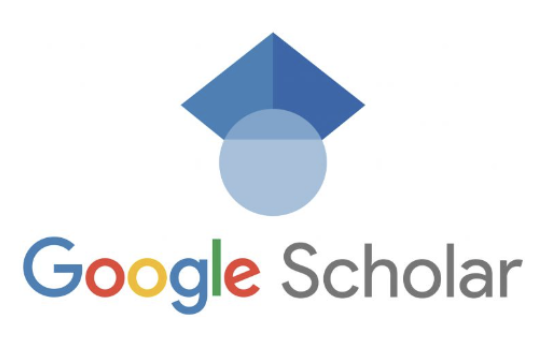Why Can’t I Access Google Scholar? – Google Scholar is a widely used platform for academic research. However, there are times when users may encounter errors while trying to access it. In this article, we will explore the possible reasons behind these issues and provide solutions to help you access Google Scholar seamlessly.
Table of Contents
- Introduction
- Common Error Messages
- “ERROR for site owner: Invalid domain for site key”
- “Please show you’re not a robot”
- Solutions to Access Google Scholar
- Option 1: Use Google Scholar without a Proxy Server
- Option 2: Configure your Settings
- Option 3: Try Different Browsers
- Option 4: Use an Incognito Window
- Conclusion
1. Introduction
Google Scholar serves as a valuable resource for researchers, students, and academics, allowing them to search for scholarly literature, including articles, theses, books, and conference papers. However, there are instances when users encounter errors while trying to access Google Scholar. Let’s delve into some common error messages and the corresponding solutions.
2. Common Error Messages
– “ERROR for site owner: Invalid domain for site key”
One common error message users may come across while accessing Google Scholar is “ERROR for site owner: Invalid domain for site key.” This error typically occurs when there is a high volume of users accessing Google Scholar through a proxy server.
– “Please show you’re not a robot”
Another error message users may face is “Please show you’re not a robot.” This message is displayed as a security measure to distinguish between human users and automated bots.
3. Solutions to Access Google Scholar
To overcome these errors and successfully access Google Scholar, there are several solutions you can try:
– Option 1: Use Google Scholar without a Proxy Server
If you encounter the “ERROR for site owner: Invalid domain for site key” message, one workaround is to access Google Scholar directly without using a proxy server. By bypassing the proxy server, you can search for scholarly content, although you may not see the “Get It! @ WU” or “Get UIS Full Text” links within Google Scholar.
– Option 2: Configure your Settings
To ensure that the “Get It! @ WU” or “Get UIS Full Text” links always appear, even if you don’t start your search from a specific page, you can link your Google account to your institution’s library.
To configure your settings, follow these steps:
- Go to the Google Scholar website.
- Click the three lines in the top left corner to open the menu.
- Select “Settings.”
- Choose “Library Links.”
- Search for your institution’s library, such as Washington University in St. Louis or the University of Illinois Springfield.
- Check the box next to your institution’s name.
- Save your settings.
By linking your Google account to your library, you can continue searching on Google Scholar and see the “Get It! @ WU” or “Get UIS Full Text” links next to articles and books available through your institution’s subscriptions.
– Option 3: Try Different Browsers
In some cases, users may experience problems accessing Google Scholar using certain browsers, such as Chrome or Safari. If you encounter difficulties, try using a different browser like Firefox. Switching to a different browser can often resolve compatibility issues and allow you to access Google Scholar without any errors.
– Option 4: Use an Incognito Window
If you’re facing issues accessing Google Scholar in Chrome, opening an Incognito Window can be a helpful workaround. To do this, follow these steps:
- Open the Chrome menu in the upper-right-hand corner of the browser window.
- Select “New Incognito Window.”
- Alternatively, use the shortcut Shift + ⌘ + N (macOS) or Shift + CTRL + N (Windows/Linux).
By using an Incognito Window, you can perform your Google Scholar search without any interference from extensions or cached data that may be causing the error.
4. Conclusion
In conclusion, while accessing Google Scholar, you may encounter errors such as “ERROR for site owner: Invalid domain for site key” or “Please show you’re not a robot.” These errors can be resolved by using alternative methods to access Google Scholar, configuring your settings, trying different browsers, or using an Incognito Window. By following the solutions outlined in this article, you can overcome these errors and access the wealth of scholarly literature available on Google Scholar. Happy researching!