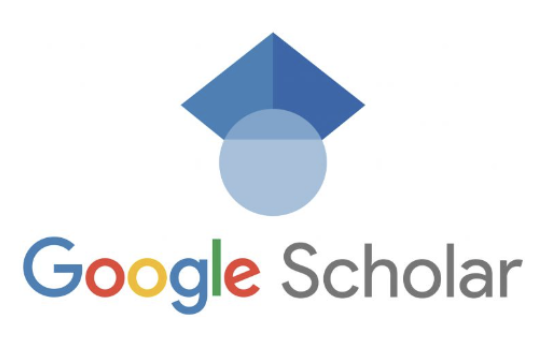Using Google scholar to find articles at Tulane University Libararies
Scholarly Identity: A Guide
Google Scholar (GS) Profile and Features
- Will be the first thing someone sees when they google your name.
- Includes: journal and conference papers, theses and dissertations, academic books, pre-prints, abstracts, technical reports and other scholarly literature from all broad areas of research
- Does a good job capturing books and non-English language materials as compared to traditional databases
- You can choose to have your list of articles: updated automatically or review the updates yourself, or manually update your articles at any time.
- Crawls the entire web so if you have a paper with a doi on your website, it should be indexed
- Citation counts in Google Scholar (GS) will be over-inflated
- New records added throughout the month
- Updates to existing records could take 6 month-year
Creating and Updating your Account
- Sign in or create a Google account
- Complete the Citations sign-up form: add in your Tulane email- will ensure you’re discoverable
- Include alternative versions or spellings of your name (aliases), affiliations, professional photo, etc
Add References/Papers to your profile
- As part of set-up: Click “Add all articles” next to each article group that is yours, or “See all articles” to add specific articles from that group. If you don’t see your articles in these groups, click “Search articles” to do a regular Google Scholar search, and then add your articles one at a time
- Add additional articles: To add one article at a time, click “Search articles” and then “Add article” next to the article you wish to add. Your citation metrics will update immediately to account for the articles you added.
- “Add article manually”. Then, type in the title, the authors, etc., and click “Save”. Keep in mind that citations to manually added articles may not appear in your profile for a few days.
Updating your Profile
- Remove incorrect references: On your profile page, tick the boxes next to each incorrect article and select the “Delete” from the drop-down menu in the top green bar.
Tips
- To be eligible for inclusion in Google Scholar search results, your profile needs to be public and needs to have a verified Tulane email address (this email will not be shared or visible)
- Clean up your Google Scholar profile: Remove references that were incorrectly attributed to you
- Follow yourself and your colleagues: Great way to stay up-to-date and get notified when something’s added or cited.
- “Follow new articles”: Get alerts about new articles added to your profile (verify accuracy) or to those you follow.
Scholarly Impact Research Guide
Things to Consider…
Advantages
- Much broader in scope: includes more than a traditional database including book chapters, posters, abstracts, patents, technical reports, etc.
- Indexing is more broad to include institutional repositories and other publicly available and open access forums
- Coverage is earlier than 1976 (start date of Web of Science)
- Better coverage of non-English language publications
- Covers books which better reflect the work of scholars in Arts & Humanities
- Multilingual and international
Disadvantages
- Overinflated and inaccurate citation counts due to inclusions of Table of contents, promotional pages, course reading lists, etc
- Can not request or make corrections to your own citations and cited works
- More susceptible to gaming
- Can not eliminate self-citations in citation count
- Updated less often – Monthly on average
- Limited search features
- Difficult to export citations
Using Google Scholar
In order to conduct a citation analysis of an authors work, the author must create a Google Scholar Profile.
A profile will allow the author to create a unique identity and then link their work to their profile thereby allowing Google scholar to create an h-index and formulate a citation count.
Create a Google Scholar Profile
1- Click on ” My Citations” at the top of the screen

2- Enter in as much relevant information as possible so you can be identifiable.
3- Click on “Add” to locate articles, books, technical reports, and patents which you can link to your account

CONDUCTING A SEARCH
Once a Google Scholar Profile it is very easy to find the h-index and list of cited articles.
1- Conduct a search by the author name

2- Select the author’s profile
3- On the right-hand side of the screen you will see a table with metric information

SETTING UP ALERTS
In the Google Scholar Profile. Click on “Follow” to receive alerts

PUBLISH OR PERISH
-
Publish or Perish (PoP) is free downloadable software that retrieves citations using Google Scholar, and then analyzes them using a series of citation metrics.
Publish or Perish is a free tool that pulls the citation information from Google Scholar but allows for additional control and additional metrics.