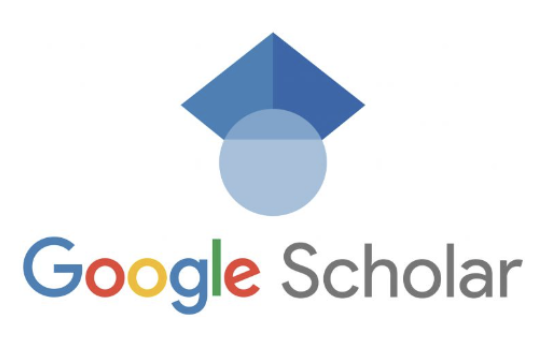Using Google Scholar for Research – NYU Libraries – Google Scholar searches for scholarly literature in a simple, familiar way. You can search across many disciplines and sources at once to find articles, books, theses, court opinions, and content from academic publishers, professional societies, some academic web sites, and more. See the Google Scholar inclusion guidelines for more about what’s in Google Scholar.
Advanced Search Tips
For more precise searching, use Google’s Advanced Scholar Search Page, or try these tips:
Find content by an author:
- Add the author’s name to the search, or
- Use the “author:” operator (eg. aphasia author:jones finds articles about aphasia written by people named Jones)
Search for a phrase:
- Use “quotation marks” to find phrases (eg. “allegory of the cave” plato republic finds articles about Plato’s cave allegory in The Republic)
Search by words in the title:
- Use the “intitle:” operator (eg. intitle:fellini finds articles with Fellini in the title]
Setting “Library Links” preferences in Google Scholar
1. Go to scholar.google.com, and click on the menu button (3 horizontal bars) in the upper left-hand corner of the screen.

2. In the menu that appears, click “Settings”

3. Click “Library links” in the left-hand menu.

4. Search for NYU, and select only “New York University Libraries – GetIt@NYU” then click “Save”.

5. Conduct a new search in Google Scholar. Click the “GetIt@NYU” link next to each search result to get NYU Libraries-subscribed access to the article. If you are off campus, you will be prompted to log in with your NetID and password before being granted access to the full-text.

6. If you encounter a search result without a “GetIt@NYU” link next to it, try clicking on the “double arrow” button below it, and the link should appear.
Before:

After:

Using Google Scholar for Research – NYU Libraries