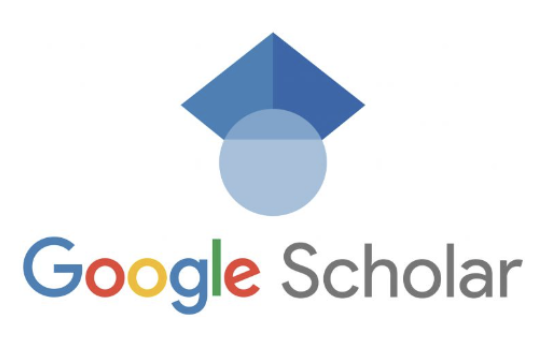OSU Libraries or OhioLINK with Google Scholar : Searching the Web and Databases: Google Scholar
Google Scholar can be very useful when you’re searching for articles online if you have the special Ohio State University Libraries setting in place. If not, you will most likely be asked to pay for access to articles that you already get for free through the library!
After going to Google Scholar, click on the button that is located in the center of the page.
Next, click on the “Library Links” tab on the left side and type “Ohio State University” into the search bar. You should see a check box next to the words “The Ohio State University Libraries – Find It @OSU” appear below the search bar.
Check this box and click save.
On the search page that appears next, try your keywords. In the Google Scholar results click the Find It! linkto determine if online access is provided by OSU Libraries or OhioLINK. This link may be under MORE for some results. If a Find It! link is not offered try every available link, as Google Scholar may offer several sources for the same citation.
Off Campus access of Google Scholar
1.) Log into off-campus access.
2.) Click on the “Research Databases” link on the right side of the page.
3.) Search Google Scholar and click on the hyperlink on the following page.
4.) Change your search setting (using the instructions above) to search for articles you have access to for free.
Use these OSU Libraries’ services if you do not find free full text through Google Scholar
- Research Databases List: search or browse by database name or browse by subject. Many database have full text or use Find It! to locate available full text provided by the OSU Libraries or OhioLINK.
- Online catalog: search by journal title or book title.
- Online Journals List: search or browse by journal title.
- Request a copy via the OSU Libraries’ Interlibrary Services.
Note: If you’re an NCSC student or employee, instead of searching for “Ohio State University” in the Library Links setting, you need to search for “OhioLink.” This will link you to resources that you have access to from off-campus.
Questions or problems? Call 419-755-4331 to reach the circulation desk at the BLIC.
Google advanced search
Using Google advanced search makes it easier to look for reliable resources because it allows you greater control over the search criteria.
Amongst other things, you can limit by year range, look for exact quotes, and search for resources using the domain name (.edu, .gov, .org, .com) or within a specific site (www.census.gov).
Follow the steps below to use Google advanced search.
1.) Go to www.google.com (or click on the icon above) and do a basic search for your topic.
2.) On the results page, look in the right corner of the screen. You should see a cog symbol like this one, . Click on the cog.
3.) Select “Advanced Search” from the drop down list.
4.) On this search menu, you can choose how your keywords are used in the search engine. For example, you can search an exact phrase, exclude certain words from your search, and/or search for your keywords using a specific date or number range.
You can also narrow your results by domain or by a specific site.
Scroll down to the “site or domain” section and type in either a web address (www.wikipedia.org) or a domain name (.edu, .gov, .org, .com). Keep in mind that you can only search one domain name at a time.
5.) Click on “Advanced Search” and you’ll get a new list of results that make your refined search criteria.