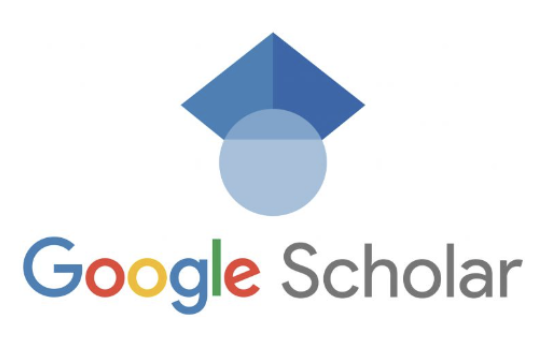Linking Tilburg University Library with Google scholar – The best method to use Google Scholar is to connect it to the TiU library’s resources. Using the library alongside Google Scholar will ensure you don’t miss any relevant (scholarly) literature for your writing assignments.
On campus
When you’re on campus using a study place or a mobile device connected to the WiFi network Eduroam, your Google Scholar searches will automatically include TiUfinder links.
Off campus
To get access to the library’s online resources from off campus you have to put in a little more effort:
1. Use the EZproxy link in the database list
The easiest way to enable the connection with TiU content is to use the EZ-proxy link to Google Scholar included in the library’s database list. The EZproxy link will already include the necessary settings and will ensure off-campus access to full-text articles (TiU credentials required).
2. Set up a Google Scholar account
Alternatively, set up Google Scholar for an individual account by following these steps:
- Go to http://scholar.google.com;
- Expand the menu icon on the top left corner and click ‘Settings’ from the menu;
- Click on ‘Library Links’ from the navigation bar along the side of the page;
- Search ‘Tilburg University’ in the Library Links then click on the Search button;
- Check the box in the front of ‘Tillburg University – Fulltext via TiUfinder’;
- Then click Save in the lower right corner.
Once these settings are enabled, Google Scholar will indicate which articles are available via our library subscriptions and provide a ‘TiUfinder’ link to access them:

Please note
You will often, but not always, find full text with the TiUfinder. Some publishers don’t allow users to access their journals through Google Scholar.
Google Scholar: Search tips
Below are some tips for using Google Scholar more effectively.

Use double quotation marks for exact phrases
Like in Google and Google Books, use quotation marks ➊ to search for exact phrases.
Use the Advanced search
Google Scholar has an advanced search mode to enable more precise searching. To go to the Advanced search page click on the hamburger icon in the upper left corner ➋ of the Google Scholar search page.

Additional functionalities of the Advanced Search page include:
- determining how exactly Google Scholar should search —
- with all of the words;
- with the exact phrase;
- with at least one of the words;
- without the words.
- determining where your search terms should be searched (anywhere in the article [default] or in the article title);
- searching by author or journal title;
- limiting by year or date range.
Use the date filter options
Your results are ranked by relevance, with frequently cited items closer to the top of the results list. You’ll find, however, that your results are not very recent. Use the ‘Since year’ filters in the left sidebar to see more recent articles that haven’t had time to be cited much. For example, click on ‘Since 2017’ ❸ to show only items published since 2017, sorted by relevance.
Finding full text
Does clicking on the title link not lead you to the full text of the item? Try the link(s) Google Scholar provides.
- The ‘Fulltext via TiUfinder’ link (on the right-hand side of the item) should ALWAYS be your first choice. This link will lead you to the final (traditionally published) version of the article, available via the TiU library.
- Does the TiUfinder link not bring you to the full text, or is the link not displayed at all? Try other links that are shown on the right-hand side of the item. The ones labeled [PDF] or [HTML] ❹ will help you find the article’s full text in an open access journal or in a publicly available place: an institutional repository, or any other kind of digital archive.
- No TiUfinder, [PDF] or [HTML] links visible? Click ‘All versions’ ➎ to check out the alternative documents Google Scholar has found.
Google Scholar: Citation searching
What is (a) citation?
In module A we discussed the concept of citation as ‘the practice of citing sources’. Citation also has another, narrower, meaning: ‘a reference to a source of information’. That’s the meaning we use here.
In-text citations and full citations
Two kinds of citations are used in academic publications: in-text citations and full citations.
- In-text citations are short notations that identify a source. They are used when an idea or evidence from that source is incorporated into a piece of academic writing.
- Full citations provide all of the information necessary for the reader to find the source to which the in-text citation points. They must be provided for every source referred to (cited) in the text. The complete list of full citations, usually added at the end of the text, is called ‘References’, ‘Bibliography’, or ‘Works Cited’, depending on the citation style used.
What is citation searching?
Citation searching is a search method that you can use if you have already identified a key publication (a highly relevant publication on your topic).
Backward and forward citation searching
There are two types of citation searching: backward and forward.
- BACKWARD citation searching is looking at the full citations included in the reference list of your key publication and identifying useful ones. The items you find examining your key publication’s reference list are cited publications (i.e., publications cited by the key publication). Note that backward citation searching is only useful for finding publications that are older than your key publication.
- FORWARD citation searching is identifying newer publications on the same or similar topic that cite your key publication. These are called citing publications (i.e., publications citing the key publication).
Here’s a graph that visualizes the citation relationships between the key publication and its cited & citing publications:

Forward citation searching in Google Scholar
Google Scholar tracks how many times an item is cited by other items in Google Scholar, such as articles and books from Google Books.

It’s very simple. Clicking on a ‘Cited by’ link ➊ will display a list of publications from Google Scholar that cite your key publication. To view citing articles from the library database Web of Science ➌, click on the link of the same name.
Related articles
Clicking on ‘Related articles’ ➋ will get you a list of articles ranked by the number of shared publications listed in the reference list. This ranking is based on the assumption that articles which have a large percentage of their cited sources in common must be discussing similar topics.