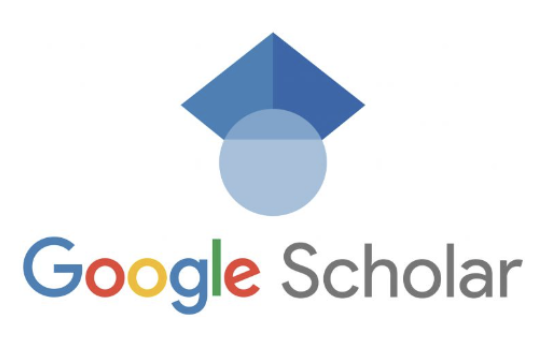How to Find Your Google Scholar Account . Google Scholar is a powerful tool for researchers, academics, and students to discover scholarly articles and publications. Having a Google Scholar account allows you to save and organize your research, track citations, and showcase your own work. If you’re wondering how to find your Google Scholar account, this guide will walk you through the steps.
Table of Contents
- Introduction to Google Scholar
- Creating a Google Scholar Account
- Accessing Your Google Scholar Account
- Retrieving a Forgotten Username or Email
- Recovering a Forgotten Password
- Troubleshooting Common Issues
- Customizing Your Google Scholar Profile
- Managing Your Saved Articles and Citations
- Collaborating with Others on Google Scholar
- Protecting Your Privacy on Google Scholar
- Google Scholar Mobile App
- Conclusion
Introduction to Google Scholar
Google Scholar is a specialized search engine that focuses on scholarly literature, including articles, theses, books, conference papers, and more. It indexes content from a wide range of disciplines and sources, making it an invaluable resource for researchers across various fields. By creating a Google Scholar account, you can unlock additional features and enhance your research experience.
Creating a Google Scholar Account
To create a Google Scholar account, follow these steps:
- Visit the Google Scholar homepage and click on the “Sign In” button located at the top right corner of the page.
- You will be redirected to the Google Sign-In page. If you already have a Google account, enter your email or phone number and password to sign in. If not, click on the “Create account” link to set up a new Google account.
- Fill in the required information, including your name, desired email address, password, and phone number. You may also be asked to verify your phone number through a text message or phone call.
- Once you have completed the registration process, you will have successfully created a Google Scholar account.
Accessing Your Google Scholar Account
After creating your Google Scholar account, accessing it is straightforward:
- Go to the Google Scholar homepage and click on the “Sign In” button.
- Enter the email or phone number associated with your Google Scholar account and the corresponding password.
- Click on the “Sign In” button to access your Google Scholar account.
Retrieving a Forgotten Username or Email
If you have forgotten the username or email associated with your Google Scholar account, you can follow these steps to retrieve it:
- Go to the Google Scholar homepage and click on the “Sign In” button.
- On the Google Sign-In page, click on the “Forgot email?” link located below the email input field.
- Follow the on-screen instructions to verify your identity and recover your forgotten username or email.
Recovering a Forgotten Password
If you have forgotten your Google Scholar account password, you can reset it by following these steps:
- Go to the Google Scholar homepage and click on the “Sign In” button.
- On the Google Sign-In page, click on the “Forgot password?” link located below the password input field.
- Follow the on-screen instructions to verify your identity and reset your password.
Troubleshooting Common Issues
While accessing your Google Scholar account, you may encounter some common issues. Here are a few troubleshooting tips:
- Clear your browser cache: Clearing your browser cache can resolve issues related to loading Google Scholar or signing in to your account. Go to your browser’s settings and clear the cache and cookies.
- Disable browser extensions: Some browser extensions, such as ad blockers or privacy plugins, may interfere with the functionality of Google Scholar. Try disabling these extensions and then accessing your account.
- Update your browser: Outdated browsers may not be fully compatible with Google Scholar. Make sure you are using the latest version of your preferred browser.
Customizing Your Google Scholar Profile
Your Google Scholar profile allows you to showcase your research work and publications. Here are some ways to customize your profile:
- Add your publications: Click on the “+” button on your profile page to manually add your publications or import them from external sources such as ORCID or ResearcherID.
- Add a profile picture: Click on the “Edit” button on your profile page to upload a professional profile picture.
- Provide your affiliation and research interests: Fill in the relevant information about your institution, department, and research interests to help others find and connect with you.
Managing Your Saved Articles and Citations
With a Google Scholar account, you can save articles and citations for future reference. Here’s how to manage your saved items:
- Save articles: When browsing through search results, click on the star icon next to an article to save it to your library.
- Organize your library: Click on the “My library” link to access your saved articles and citations. You can create folders, add labels, and organize your library according to your preferences.
- Export citations: If you want to export citations for a specific article or a collection of articles, select the items and click on the “Export” button. Choose the desired citation format, such as BibTeX or EndNote, and save the file.
Collaborating with Others on Google Scholar
Google Scholar allows researchers to collaborate with others and track their co-authors’ work. Here are some collaborative features:
- Follow co-authors: When viewing an article, you can click on the author’s name to visit their profile. From there, you can click on the “Follow” button to receive updates on their latest research.
- Invite collaborators: If you are working on a research project with others, you can invite them to collaborate by clicking on the “Add co-authors” button when adding a publication to your profile.
- View co-authors’ profiles: By clicking on a co-author’s name within an article, you can explore their profile, publications, and citations.
Protecting Your Privacy on Google Scholar
Google Scholar offers privacy settings to control how your information is displayed to others. Here’s how to protect your privacy:
- Access privacy settings: Go to your Google Scholar profile and click on the “Settings” icon. From there, select “Privacy” to access your privacy settings.
- Choose visibility options: You can choose to make your profile and publications visible to everyone, only to verified email addresses, or keep them private.
- Manage email updates: You can control whether you want to receive email updates about new citations, related articles, or recommendations from Google Scholar.
Google Scholar Mobile App
Google Scholar also has a mobile app available for iOS and Android devices. The app provides a convenient way to access your account and conduct research on the go. Here’s how to get started:
- Download the app: Search for “Google Scholar” in your device’s app store and download the official Google Scholar app.
- Sign in to your account: Open the app and sign in using your Google Scholar account credentials.
- Explore and search: Use the app to search for articles, save items to your library, and access your profile and settings.
Conclusion
Finding your Google Scholar account is essential for researchers and academics who want to take full advantage of the platform’s features. By following the steps outlined in this guide, you can easily create an account, access it, and customize it to meet your research needs. With your Google Scholar account, you’ll have a powerful tool at your fingertips to discover, save, and share scholarly literature. Happy researching!