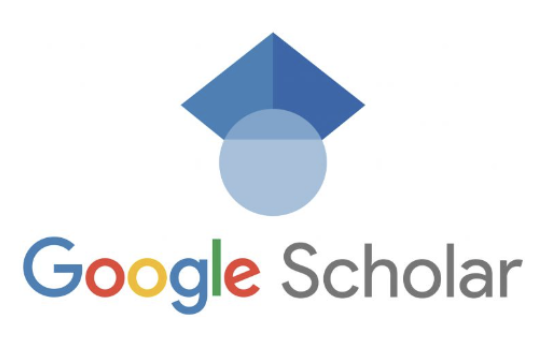How To Find Articles And Journals On Google Scholar – Are you struggling to find scholarly content on the web? Look no further! In this comprehensive guide, we will walk you through the process of using Google Scholar to discover articles and journals.
Google Scholar is a powerful tool that can help you conduct comprehensive literature reviews beyond what is available in your university library.
Whether you are a student, researcher, or professional, Google Scholar is a valuable resource for accessing high-quality academic content. Let’s dive in and explore the various techniques and strategies to effectively find articles and journals on Google Scholar.
Table of Contents
-
Introduction
-
Getting Started with Google Scholar
-
Searching for Articles on Google Scholar
-
Refining Your Search Results
-
Accessing Full-Text Articles
-
Using Google Scholar with Library Resources
-
Tips and Tricks for Efficient Searching
-
Evaluating the Quality of Articles
-
Citing Articles from Google Scholar
-
Setting Up Alerts and Notifications
-
Exploring Related Articles and Citations
-
Conclusion
1. Introduction
Finding relevant journal titles and articles can be a challenging task, especially when navigating academic library websites. The process involves choosing the right tools, using appropriate search terms, and guiding users effectively. However, with the continuous development of Google Scholar, there is a growing debate about its potential as a superior tool for finding full-text articles compared to traditional link resolver software or journal portals. To shed light on this topic, researchers from James Madison University conducted two usability tests to analyze the effectiveness of Google Scholar in finding articles and journals.
2. Getting Started with Google Scholar
To begin your search for articles and journals on Google Scholar, visit the Google Scholar website. This platform allows you to explore a vast collection of scholarly literature across various disciplines. Before diving into specific search techniques, it is important to familiarize yourself with the basic features and functionalities of Google Scholar.
2.1 Creating a Google Scholar Account
While not mandatory, creating a Google Scholar account offers several benefits. It allows you to save articles, set up alerts for new publications in your field of interest, and customize your search preferences. To create an account, follow these simple steps:
-
Visit the Google Scholar homepage.
-
Click on the “Sign In” button located at the top-right corner of the page.
-
If you already have a Google account, enter your credentials and proceed. Otherwise, click on the “Create account” link to set up a new account.
-
Fill in the required information and set a strong password for your account.
-
Once you have successfully created your account, you can access additional features and personalize your Google Scholar experience.
2.2 Navigating the Google Scholar Interface
The Google Scholar interface is designed to be user-friendly and intuitive. Let’s take a quick tour of the main components:
-
Search Bar: Located at the top of the page, the search bar is where you enter your keywords or phrases to conduct a search.
-
Settings: By clicking on the three horizontal lines in the top-left corner of the page, you can access the settings menu. Here, you can customize your search preferences, manage library links, and set up email alerts.
-
Search Results: The search results page displays a list of articles and publications relevant to your search query. Each result includes information such as the title, author(s), publication source, and abstract.
-
Advanced Search: To perform a more targeted search, click on the menu icon in the search bar and select “Advanced search.” This feature allows you to specify search criteria such as author names, publication dates, and specific journals or conferences.
3. Searching for Articles on Google Scholar
Now that you are familiar with the Google Scholar interface, let’s dive into the process of searching for articles. Google Scholar offers several strategies to refine your search and retrieve the most relevant results. Whether you have a specific article title in mind or are looking for articles on a particular topic, these techniques will help you find what you need.
3.1 Basic Keyword Search
The most common way to search for articles on Google Scholar is by using keywords. Here’s how to conduct a basic keyword search:
-
Enter your keywords or phrases into the search bar.
-
Enclose phrases in quotation marks (“”) to search for exact matches.
-
Click the “Search” button or press Enter to initiate the search.
Google Scholar will now display a list of articles and publications relevant to your search query. The search results are ranked based on their relevance to your keywords, with the most relevant articles appearing at the top.
3.2 Advanced Search Techniques
In addition to basic keyword searches, Google Scholar offers advanced search techniques to refine your results further. These techniques help you narrow down your search and find more specific articles.
3.2.1 Boolean Operators
Boolean operators (AND, OR, NOT) allow you to combine keywords and phrases to create more complex search queries. Here’s how to use them:
-
AND: Use the “AND” operator to retrieve articles that contain both keywords. For example, searching for “climate change AND renewable energy” will retrieve articles that discuss the relationship between these two topics.
-
OR: Use the “OR” operator to retrieve articles that contain either of the keywords. For example, searching for “climate change OR global warming” will retrieve articles that discuss either topic.
-
NOT: Use the “NOT” operator to exclude specific keywords from your search. For example, searching for “renewable energy NOT solar” will retrieve articles that discuss renewable energy but do not focus on solar energy.
3.2.2 Phrase Searching
To search for an exact phrase, enclose it in quotation marks (“”). This technique ensures that the search results include the exact phrase rather than individual keywords. For example, searching for “renewable energy sources” will retrieve articles that specifically discuss this exact phrase.
3.2.3 Wildcard Searches
Wildcard searches allow you to search for variations of a keyword using an asterisk (). For example, searching for “sustainab” will retrieve articles that include keywords such as sustainable, sustainability, or sustenance.
3.2.4 Searching by Author
If you are interested in finding articles published by a specific author, you can use the “author:” operator followed by the author’s name. For example, searching for “author:John Smith” will retrieve articles written by John Smith.
3.2.5 Searching by Publication
If you have a specific journal or publication in mind, you can use the “source:” operator followed by the journal’s name. For example, searching for “source:Journal of Environmental Science” will retrieve articles published in that journal.
3.3 Filtering Search Results
Google Scholar provides various filters to help you refine your search results and find the most relevant articles. These filters can be accessed on the left-hand side of the search results page. Here are some useful filters to consider:
-
Publication Date: Narrow down your search results by specifying a range of publication dates. This filter ensures you retrieve the most recent articles or limit your search to a specific time period.
-
Publication Type: Filter your search results by publication type, such as journal articles, conference papers, or theses.
-
Citations: Sort your search results based on the number of citations an article has received. This filter allows you to identify highly influential articles in your field of interest.
-
Related Articles: Explore articles related to the one you are currently viewing. This filter helps you discover additional sources that may be relevant to your research.
4. Refining Your Search Results
Once you have conducted a search on Google Scholar, you may find that the initial results are too broad or not specific enough. Refining your search results can help you find exactly what you need. Here are some strategies to refine your search:
4.1 Adding Additional Keywords
If your initial search results are too broad, consider adding more specific keywords to narrow down the results. For example, if your search for “renewable energy” retrieves thousands of articles, you can add additional keywords such as “wind power” or “solar energy” to focus your search.
4.2 Using Synonyms and Related Terms
To expand your search results, try using synonyms or related terms for your keywords. This technique ensures that you capture a broader range of articles related to your topic. For example, instead of searching for “climate change,” you can also search for “global warming” or “environmental impact.”
4.3 Restricting Search by Publication Type
If you are specifically looking for journal articles, you can use the publication type filter to exclude other types of publications from your search results. This filter helps you focus on scholarly articles that are more likely to be relevant to your research.
4.4 Limiting Search by Publication Date
To ensure that you retrieve the most recent articles, consider limiting your search results by publication date. This filter allows you to focus on recent research and ensures that you are accessing the most up-to-date information.
5. Accessing Full-Text Articles
Once you have identified an article of interest, the next step is to access the full-text version. Here are three common methods to access full-text articles:
5.1 Direct Full-Text Links
In some cases, Google Scholar will provide direct full-text links to articles on the search results page. Look for PDF or HTML links next to the article title. These links allow you to access the full-text version of the article without any additional steps.
5.2 Clicking on Article Title
If there are no direct full-text links, clicking on the article title will often take you to the publisher’s website. However, be aware that some publishers may require a subscription or payment to access the full text. Look for a PDF or HTML link on the publisher’s site to access the article for free.
5.3 Document Delivery Service
If you are unable to access an article through the above methods, you can utilize the Document Delivery Service (DDS) offered by your institution’s library. DDS allows you to request articles that are not available in your library’s collection. Keep in mind that the delivery time for requested articles may vary, typically taking 7-10 business days.
6. Using Google Scholar with Library Resources
To enhance your research experience, you can connect Google Scholar to your institution’s library resources. This integration allows you to access the full-text versions of articles available through your library’s subscriptions. Here’s how you can connect Google Scholar to your library:
6.1 Pre-Connected Google Scholar
Many universities provide a pre-connected version of Google Scholar through their library websites. To access this version, visit your library’s website and look for the Google Scholar link. By using the pre-connected version, you can seamlessly access full-text articles available through your institution’s subscriptions.
6.2 Manually Connecting Google Scholar
If your institution does not offer a pre-connected version of Google Scholar, you can manually link Google Scholar to your library’s collection. Follow these steps to set up the connection:
-
Go to the Google Scholar website (scholar.google.com).
-
Click on the menu icon (three horizontal lines) in the top-left corner of the page.
-
Click on the “Settings” link or gear icon.
-
In the left column, click on “Library Links.”
-
In the search box, type in the name of your institution (e.g., “Walden University”) and click the “Search” button.
-
Check the box next to your institution’s library link to select it.
-
If available, also check the box for “Open WorldCat – Library Search box” to expand your access to freely available content.
-
Click “Save.”
Google Scholar will remember this setting until you clear your browser cookies. Now, when you search on Google Scholar, you will see “Find @ [Your Institution]” links next to articles available through your library’s subscriptions. Clicking on these links will provide you with access to the full-text versions of the articles.
7. Tips and Tricks for Efficient Searching
To maximize your search efficiency and find articles and journals more effectively on Google Scholar, consider implementing the following tips and tricks:
7.1 Using Advanced Search Features
Take advantage of Google Scholar’s advanced search features to refine your searches further. Experiment with options such as searching by author, publication date, or specific journals to narrow down your results.
7.2 Utilizing Citation Searching
Citation searching is a powerful technique that allows you to find articles related to a particular article or author. By examining the articles that cite a specific publication, you can discover additional sources that may be relevant to your research. To perform a citation search, click on the “Cited by” link below the article in the search results.
7.3 Exploring Related Articles and Citations
Google Scholar provides related articles and citation suggestions based on the article you are currently viewing. These suggestions can help you discover additional sources that are closely related to your research topic. Explore these recommendations to expand your knowledge and find more relevant articles.
7.4 Setting Up Email Alerts
Stay up-to-date with the latest research in your field by setting up email alerts on Google Scholar. You can create alerts based on specific keywords or authors, and Google Scholar will notify you whenever new articles matching your criteria are published. This feature ensures that you stay informed about recent developments in your area of interest.
7.5 Evaluating the Quality of Articles
When using Google Scholar, it is important to critically evaluate the quality of the articles you find. While Google Scholar indexes a vast amount of scholarly content, not all sources may be equally reliable. Pay attention to the author’s credentials, the reputation of the journal or conference, and the presence of peer review processes. This critical evaluation ensures that you are citing credible and reputable sources in your research.
8. Citing Articles from Google Scholar
Properly citing articles you find on Google Scholar is essential for academic integrity. Google Scholar provides citation information for each article, making it easier for you to create accurate citations. Here’s how to cite an article from Google Scholar:
-
Locate the article you want to cite.
-
Click on the quotation marks icon (“Cite”) below the article in the search results.
-
Google Scholar will generate a citation in multiple formats, such as APA, MLA, or Chicago style.
-
Choose the appropriate citation style and copy the citation to include it in your bibliography or reference list.
Always double-check the generated citation to ensure accuracy and adherence to the citation style required by your institution or publisher.
9. Setting Up Alerts and Notifications
To stay informed about new publications in your field, you can set up alerts and notifications on Google Scholar. This feature allows you to receive email notifications whenever new articles that match your search criteria are published. To set up alerts, follow these steps:
-
Conduct a search using your desired keywords or authors.
-
Click on the envelope icon (“Create alert”) below the search bar.
-
Enter your email address and click “Create alert.”
-
Google Scholar will send you email notifications whenever new articles matching your search criteria are published.
Setting up alerts ensures that you stay updated with the latest research in your field, saving you time and effort in manually searching for new publications.
10. Exploring Related Articles and Citations
Google Scholar provides a valuable feature that allows you to explore related articles and citations. By clicking on the “Related articles” or “Cited by” links below an article, you can discover additional sources that are closely related to your research. This feature helps you broaden your understanding of a topic and identify influential articles in your field.
11. Conclusion
In conclusion, Google Scholar is a powerful tool that can greatly enhance your ability to find articles and journals for your research. By utilizing the various search techniques, filters, and features offered by Google Scholar, you can streamline your search process and access high-quality scholarly content. Remember to critically evaluate the articles you find and properly cite your sources to maintain academic integrity. With Google Scholar as your research companion, you can embark on a journey of discovery and stay at the forefront of knowledge in your field.
Additional Information:
-
Remember to regularly clear your browser cookies to ensure that Google Scholar settings are reset.
-
Consider using reference management software such as Zotero or Mendeley to organize and manage your citations.
-
If you encounter any difficulties accessing articles, reach out to your institution’s library for assistance.
-
Stay updated with the latest features and developments of Google Scholar by visiting the Google Scholar Blog