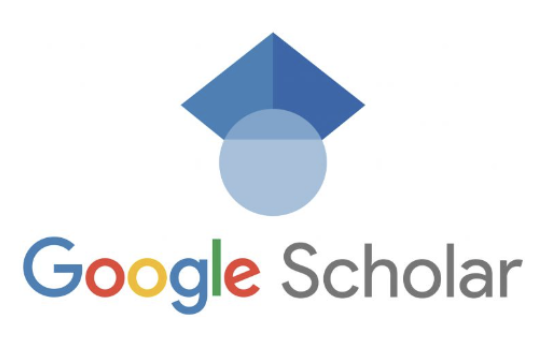How to connect Google scholar to University of Toronto Library’s Resources
Update your Google Scholar settings
1. Go to Google Scholar click the three horizontal bars in the corner to view the menu
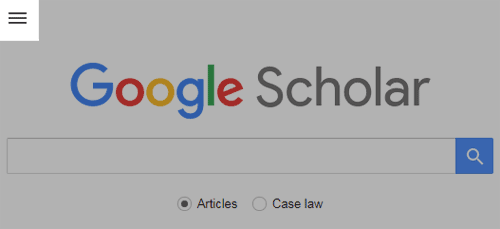
2. Click the cog icon to see Settings
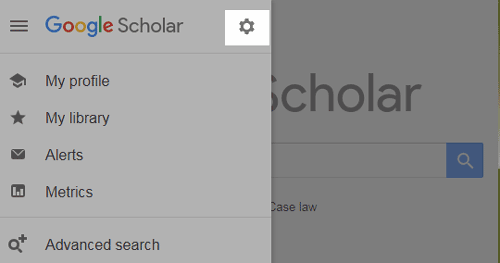
3. Click Library Links and search for toronto
4. Check the boxes next to “University of Toronto” links
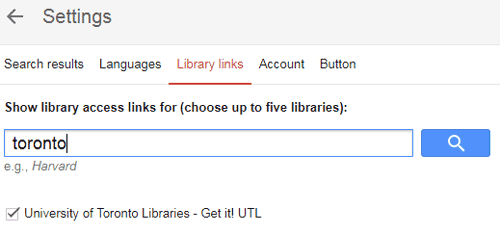
4. Click Save.
A Get it! U of T link will now appear next to articles in your search results. Click on it to see if we have the article in our collection.
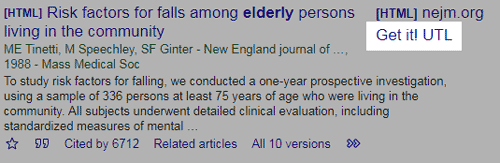
Google Scholar includes books, book chapters, dissertations and all kinds of other materials as well as articles. The Get it! button won’t work for these or for journal articles that are only available in paper.
How do I set up Google Scholar to send citations to RefWorks or Zotero?
 If you’re off campus, make sure you use the library’s version of Google Scholar. You should see myaccess.library.utoronto.ca in the URL.
If you’re off campus, make sure you use the library’s version of Google Scholar. You should see myaccess.library.utoronto.ca in the URL.
Change your Google Scholar settings
- Go to Google Scholar
- Click Settings
- In the Search Results section (the default section) under “Bibliographic manager”, click the radio button next to “Show links to import citations into” and change the drop down menu to RefWorks

- Click Save
Send citations to RefWorks
After you save this setting, you will see an “Import to RefWorks” link until every Google Scholar search result.

When you click on that link, you’ll be asked to sign in to your RefWorks account. If you’re off campus, you’ll need the U of T group code. Once you sign in, RefWorks will import the item from Google Scholar.
Send citations to Zotero
From the citation you want to send to Zotero, click on the cite icon (quotation marks) found underneath the citation: ![]()
Now choose RefMan. This will save it as a .ris file, which Zotero can use.
Double-click the scholar.ris file saved to your computer’s downloads folder and the reference should now open up in Zotero.