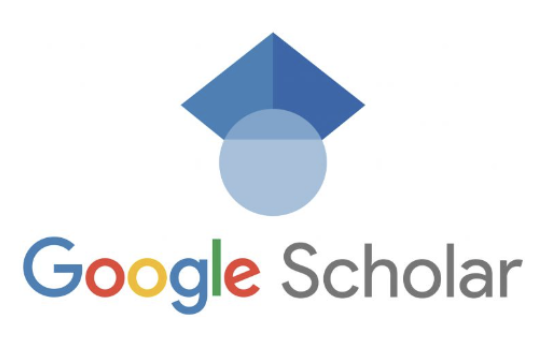How do I use Google Scholar step by step- Google Scholar is a powerful tool that allows you to search for scholarly articles, research papers, and other academic resources. Whether you’re a student, researcher, or simply curious, learning how to use Google Scholar effectively can greatly enhance your ability to find reliable and relevant information. In this step-by-step guide, we’ll walk you through the process of using Google Scholar to conduct comprehensive research and access valuable academic resources.
Table of Contents
- Introduction
- Creating a Google Scholar Account
- Navigating Google Scholar Interface
- Searching for Articles
- Using Keywords
- Refining Your Search
- Advanced Search Options
- Evaluating Search Results
- Assessing Relevance
- Analyzing Citations
- Filtering by Publication Date
- Accessing Full-Text Articles
- Free Access vs. Paywalls
- Using Library Subscriptions
- Requesting Articles through Interlibrary Loan
- Saving and Organizing Articles
- Creating a Personal Library
- Organizing Saved Articles
- Adding Notes and Annotations
- Setting Up Alerts
- Creating Search Alerts
- Managing Alert Notifications
- Citing Sources with Google Scholar
- Exporting Citations
- Choosing Citation Styles
- Generating Bibliographies
- Interacting with Authors and Researchers
- Contacting Authors
- Collaborating on Research
- Participating in Discussions
- Using Google Scholar Metrics
- Assessing Journal Impact
- Tracking Citations and H-Index
- Discovering Top Publications in a Field
- Troubleshooting and Tips
- Clearing Browser Cache
- Enabling JavaScript
- Using Advanced Search Operators
- Exploring Google Scholar Settings
1. Introduction
Google Scholar is a web-based search engine that focuses on scholarly literature, including articles, theses, books, conference papers, and more. It provides a vast collection of academic resources from various disciplines and can be a valuable tool for researchers, students, and anyone seeking reliable information. By following this step-by-step guide, you’ll learn how to navigate Google Scholar, search effectively, evaluate search results, access full-text articles, save and organize your findings, set up alerts, cite sources, interact with authors and researchers, utilize Google Scholar Metrics, and troubleshoot common issues.
2. Creating a Google Scholar Account
To fully utilize the features and benefits of Google Scholar, it’s recommended to create a Google Scholar account. Having an account allows you to save articles, set up alerts, and personalize your search experience. Creating an account is simple and free. Follow these steps to get started:
- Visit the Google Scholar homepage at scholar.google.com.
- Click on the “Sign in” button located at the top right corner of the page.
- If you already have a Google account, enter your email address and password to sign in. If you don’t have a Google account, click on “Create account” and follow the prompts to create one.
- Once signed in, you can access additional features and personalize your Google Scholar experience.
3. Navigating Google Scholar Interface
The Google Scholar interface is designed to be user-friendly and intuitive. Familiarizing yourself with the different components of the interface will help you navigate the platform more efficiently. Let’s explore the key elements of the Google Scholar interface:
- Search Bar: Located at the top of the page, the search bar is where you enter your keywords to search for articles.
- Logo and Menu: The Google Scholar logo is displayed at the top left corner, and clicking on it will take you back to the homepage. The menu icon on the top left provides access to additional features and settings.
- Search Filters: On the left side of the page, you’ll find various filters that allow you to refine your search results based on criteria such as publication year, author, journal, and more.
- Search Results: The main section of the page displays the search results. Each result includes the article title, author(s), publication information, and a brief snippet of the content.
- Pagination: If your search yields multiple pages of results, you can navigate through them using the pagination options at the bottom of the page.
- Cited By: For articles that have been cited by other authors, the “Cited by” link provides access to those citations.
- Related Articles: Google Scholar also suggests related articles that may be of interest based on your search query. These recommendations can be found at the bottom of each search result.
4. Searching for Articles
When using Google Scholar, effective searching is crucial to finding the most relevant and reliable articles for your research. Here are some tips for conducting a successful search:
Using Keywords
Keywords play a vital role in retrieving accurate search results. Consider the following strategies when formulating your search query:
- Be Specific: Use precise keywords that accurately reflect the topic you’re researching.
- Include Synonyms: Incorporate synonyms or alternative terms to capture a broader range of relevant articles.
- Use Quotation Marks: Enclose phrases or specific terms in quotation marks to search for exact matches.
- Exclude Terms: Use the minus (-) sign to exclude specific terms from your search results.
For example, if you’re researching the impact of climate change on biodiversity, you could use the following search query: “climate change” AND biodiversity.
Refining Your Search
To further refine your search results, you can utilize the various search filters available on Google Scholar. Some of the most commonly used filters include:
- Publication Year: Limit your search results to articles published within a specific timeframe.
- Author: Filter results to include articles authored by specific individuals.
- Journal: Focus your search on articles published in specific journals.
- Citation: Retrieve articles that have been cited by a particular article or author.
Experiment with different combinations of filters to narrow down your search results and find the most relevant articles.
Advanced Search Options
If you require more advanced search options, Google Scholar offers additional tools to enhance your search experience. To access these options, click on the menu icon at the top left of the page and select “Advanced search.” Here are some advanced search features you can utilize:
- Find Articles: Specify whether your search should include all of the provided words, an exact phrase, at least one of the words, or exclude specific words.
- Where My Words Occur: Determine whether your search terms should appear anywhere in the article or only in the title.
- Return Articles Authored By: Search for articles written by specific authors.
- Return Articles Published In: Filter results by specific journals or publications.
- Return Articles Dated Between: Limit your search results to articles published within a specific date range.
By utilizing these advanced search options, you can fine-tune your search queries and retrieve more precise results.
Stay tuned for the next section where we’ll explore how to evaluate search results and assess the relevance of articles in Google Scholar.