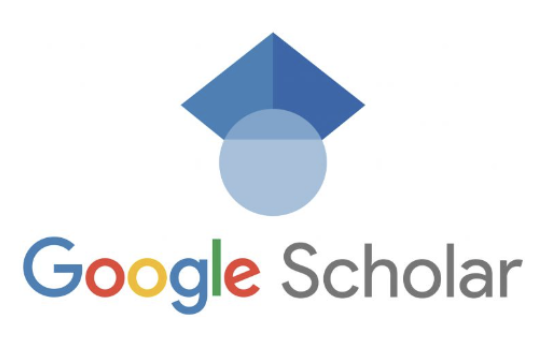How do I enter Google Scholar? – Google Scholar is a powerful tool for researchers and academics to explore scholarly articles and track citations. Whether you’re a student, a professor, or a curious individual looking for reliable sources, accessing Google Scholar is essential. In this comprehensive guide, we’ll walk you through the process of entering Google Scholar and making the most of its features.
Table of Contents
- Introduction
- Creating a Google Account
- Setting Up Your Google Scholar Profile
- Adding Articles to Your Profile
- Managing Your Profile and Articles
- Making Your Profile Public
- Exploring Citations to Your Articles
- Public Access Mandates
- Troubleshooting: Common Issues and Solutions
- Conclusion
1. Introduction
Google Scholar is a specialized search engine that indexes scholarly literature, including articles, theses, books, conference papers, and more. Unlike traditional search engines, Google Scholar focuses solely on academic resources, making it an invaluable tool for researchers. However, to fully utilize its features, you need to enter Google Scholar and set up your profile. Let’s get started!
2. Creating a Google Account
Before you can access Google Scholar, you’ll need a Google account. If you already have one, you can skip this section. If not, follow these simple steps to create your account:
- Visit the Google account creation page.
- Fill in the required information, including your name, desired email address, password, and phone number (optional).
- Agree to the terms of service and privacy policy.
- Complete the security check, which may include entering a verification code sent to your phone.
- Congratulations! You now have a Google account.
3. Setting Up Your Google Scholar Profile
Once you have a Google account, you can set up your Google Scholar profile. This profile allows you to showcase your academic publications, track citations, and compute citation metrics. Here’s how to create your profile:
- Sign in to your Google account.
- Open the Google Scholar profile sign-up form.
- Confirm the spelling of your name and enter your affiliation, interests, and university email address (recommended for inclusion in search results).
- Add articles you’ve written by searching for their titles, keywords, or your name. You can add multiple groups of related articles.
- Choose whether to have updates applied automatically or review them beforehand.
- Review and add finishing touches to your profile, such as a professional-looking photo.
- Make your profile public to appear in Google Scholar search results.
4. Adding Articles to Your Profile
After setting up your profile, you may notice that some of your articles are missing. Don’t worry; you can manually add them to your profile. Here’s how:
- Select the “Add articles” option from the menu.
- Search for your articles using titles, keywords, or your name.
- If the search doesn’t find the right article, click “Add article manually” and enter the necessary details. Keep in mind that citations to manually added articles may take a few days to appear.
- To add a group of related articles, click “Add article groups.” If you’ve published under different names or in different journals, you may need to select multiple groups.
5. Managing Your Profile and Articles
Occasionally, you may encounter issues with your Google Scholar profile, such as articles that aren’t yours or incorrect descriptions. Here are some common management tasks and how to address them:
- Removing articles that aren’t yours: Select the articles you want to remove and click the “Delete” button.
- Restoring deleted articles: Go to the Trash by selecting the “View trash” option from the menu. Then, select the article and click “Restore.”
- Fixing incorrect article descriptions: Click the title of the article, click “Edit,” make the necessary changes, and click “Save.”
- Removing duplicate articles: Merge duplicate records by sorting your articles by title, selecting the checkboxes next to the duplicates, and clicking “Merge.”
- Fixing citation count discrepancies: Merge versions of an article with different citation counts by selecting both versions and clicking “Merge.”
6. Making Your Profile Public
By default, your Google Scholar profile is private. However, making it public allows others to discover your work. Here’s how to make your profile public:
- Click the “Edit” button next to your name on your profile page.
- Check the “Make my profile public” box.
- Click “Save.”
To share your public profile, simply copy the URL displayed in your browser. You can include it on your homepage, email it to colleagues, or share it on social media.
7. Exploring Citations to Your Articles
Google Scholar provides valuable insights into citations of your articles. Here’s how to explore citations and stay updated:
- Viewing the list of citations: Click the “Cited by” number for an article.
- Exploring the citation graph: Click the title of an article.
- Getting notified about new citations: Click the “Follow” button next to your name, check the “New citations to my articles” box, and click “Done.” Google Scholar will email you when newly published articles cite your work.
- Tracking citations to a specific article: Click the “Cited by” number for your article, then click the envelope icon in the left sidebar. You’ll receive email notifications for new citations.
8. Public Access Mandates
Many research funding agencies require publicly accessible articles. Google Scholar’s Public Access section helps you identify articles subject to these mandates. Here’s how it works:
- Checking public availability: The Public Access section lists articles expected to be publicly available based on funding agency mandates. If an article has a publicly available version, a link marked [PDF] or [HTML] appears.
- Verifying funding information: The indexing system extracts funding information from article acknowledgments. Click on an article’s title on the Public Access page to view the funding acknowledgment.
- Managing public access: Use the “REVIEW” and “MAKE A CORRECTION” options to remove articles you didn’t write, correct publication dates, or indicate responsible authors for making articles publicly available.
9. Troubleshooting: Common Issues and Solutions
While Google Scholar is a powerful tool, you may encounter some issues along the way. Here are a few common problems and their solutions:
- JavaScript disabled: Enable JavaScript in your browser settings to access all features.
- Missing Public Access section: Ensure your profile is public and contains articles subject to funding agency mandates.
- Missing publicly available articles: Contact publishers or repository administrators to ensure accessibility to Google Scholar’s indexing system.
- Incorrect article descriptions: Use the “Edit” button to make corrections on your profile page.
- Citation count discrepancies: Merge duplicate articles or versions to ensure accurate citation metrics.
10. Conclusion
Accessing Google Scholar is a crucial step for researchers, students, and academics. By following the steps outlined in this guide, you can create a Google Scholar profile, manage your articles, explore citations, and comply with public access mandates. Remember to make your profile public and stay informed about new citations to your work. Google Scholar opens up a world of knowledge and allows you to stand on the shoulders of giants in your field. Happy researching!