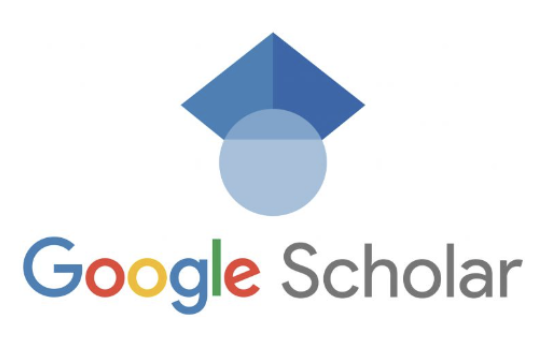Google scholar sign in not working – Google Scholar is a widely used platform for academic research. However, users sometimes encounter sign-in issues, which can be a major hurdle in accessing valuable academic resources. This article aims to provide a detailed insight into resolving the google scholar sign in not working issue and other related problems.
1. Understanding the Issue
1.1 Issue Overview
Users have reported encountering an error message stating ‘ERR_TOO_MANY_REDIRECTS’ when attempting to sign in to Google Scholar. This issue can hinder access to academic resources, a significant obstacle for individuals relying on Google Scholar for research purposes.
2. Initial Troubleshooting Steps
2.1 Clearing Browser Cache and Cookies
One of the initial steps to address the google scholar sign in not working issue is to clear the browser’s cache and cookies. This action can potentially rectify the error.
2.2 Incognito Mode
Another troubleshooting step is to attempt access via Incognito Mode. However, this strategy may not always resolve the issue.
3. The Role of IT Administrators
3.1 Contacting IT Support
If the initial steps fail to resolve the issue, the next step is to reach out to your college email admin or IT support.
3.2 Google Workspace Support
IT administrators can contact Google Workspace support for further assistance.
4. Authentication and Access
4.1 Sign-in Mechanisms
Understanding the authentication process can help in diagnosing the issue. Users can be authenticated via Google or a federated login.
4.2 Google Scholar Access
Some users reported being able to access Google Scholar when not signed in.
5. Role of Google Services
5.1 Google Assistant
Users have reported that opting into Google Assistant can potentially resolve the issue. However, this method may not be preferred due to potential privacy concerns.
5.2 Google Workspace Services
Google made an unannounced change impacting the ability to access Google Scholar with accounts associated with certain institutions.
6. Accounts and Profiles
6.1 Scholar Profiles
Verifying if Scholar Profiles are activated for your relevant accounts via the Admin console > Additional Google Services > Scholar profiles can be another troubleshooting step.
6.2 Account Types
The issue may vary depending on the type of account. In some cases, administrators and students reported different experiences with the issue.
7. Creating New Accounts
7.1 New Google Account
In some scenarios, creating a new Google account using a primary email address with full privileges may resolve the issue.
7.2 Duplicate Account Verification
After creating a new account, verify your Google Scholar email with your institution email. This action will trigger a duplicate account verification, and you can choose which Google Scholar profile to keep.
8. Privacy Policy Changes
8.1 Institutional Policy Changes
Some institutions may change their privacy policy regarding Google and disable access to Google Assistant, causing the issue.
8.2 Activating Google Assistant
Despite privacy concerns, some users confirm that activating Google Assistant in G Suite Dashboard, Apps -> Additional Google Services -> Google Assistant, resolved their Google Scholar sign-in issue.
9. Community Assistance
9.1 Google Support Threads
Google’s support threads can be a valuable resource for troubleshooting. Users can find similar issues and potential solutions shared by others.
9.2 Feedback and Suggestions
Users are encouraged to report their issues and suggestions, contributing to the community’s collective knowledge and potentially helping others with similar problems.
10. Final Thoughts
10.1 Unpredictable Issues
Google Scholar sign-in issues can be unpredictable, with different users reporting different experiences.
10.2 Continuous Troubleshooting
As with any technical issue, continuous troubleshooting is key to finding a resolution.
The google scholar sign in not working issue can be frustrating. However, by following these steps, users can potentially find a resolution and regain access to this valuable academic resource.