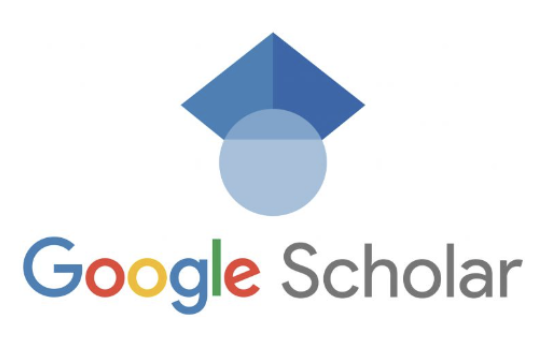Google Scholar
Google and Google Scholar Search Guide – ST GEORGE UNIVERSITY . Google Scholar is an online search engine that is freely accessible and allows you to search across a wide range of academic material. When searching for scholarly literature, we always advise using the library’s discovery tool, Hunter, or specialist bibliographic databases such as Medline or CINAHL, in the first instance. However, Google Scholar should not be dismissed as it can also be a helpful search tool, although there are certainly advantages and disadvantages to using it.
Advantages of using Google Scholar
- Google Scholar is easy to use as it shares a similar interface to Google.
- It is useful for locating grey literature such as white papers, conference proceedings and reports.
- References can be imported into reference management software such as RefWorks.
- Google Scholar can be linked to the SGUL library collection and the NHS Journals collection, which can be useful for identifying scholarly literature quickly.
Disadvantages of using Google Scholar
- Google Scholar also contains unscholarly documents such as articles from pseudo-journals.
- Full text articles are not always available.
- It lacks the accuracy of searching bibliographic databases.
- Google Scholar has limited functionality for narrowing search results and exporting results.
This 6-minute video shows you how to conduct a search in Google Scholar. Refer to the rest of this guide for specific tips and help.
Advanced Search Techniques
We can run an advanced search in Google Scholar by directly typing a combination of keywords and search operators into the search bar. Below is an explanation of the main operators you might want to use in your own searches.
| Keyword/Search operator | Intended outcome |
| “diet therapy” | Use “double quotation marks” to retrieve documents that contain an exact phrase |
| bulimia OR anorexia | Use the OR operator to retrieve documents that contain either search term or all search terms |
| stress anxiety depression | Use multiple search terms together to retrieve documents that contain all the search terms |
| Dementia -Alzheimer’s | Use a hyphen – before a search term to retrieve documents that exclude that search term |
| allintitle: “mental health” | Use the allintitle: operator to retrieve documents that include that search term or exact phrase in the title of the document |
| “diet therapy” bulimia OR anorexia site:ac.uk | Adding the site: operator at the end of your search will limit your search to particular websites i.e. site:ac.uk, site:edu, site:nhs.uk, site:gov.uk or site:org.uk |
| Dementia -Alzheimer’s filetype:pdf | Use the filetype: operator at the end of your search to specify the type of file you want to retrieve i.e. filetype:pdf, filetype:doc or filetype:ppt |
The limit options on the left-hand side of your search results will allow you to further refine your results by date range. When you have entered a date range, click on ‘Search’.

Advanced Seach Pop Up Window
Exporting Results
To export results from Google Scholar, click on the three horizontal lines in the top left-hand corner of the homepage and choose ‘Settings.

Under ‘Bibliography manager’, choose ‘Show links to import citations into’ and change the drop-down menu to your preferred reference management tool, such as ‘RefWorks’. Then click on ‘Save’.

Each search result now has an option to import the reference directly into ‘RefWorks’.

If you want to use a reference management tool such as Zotero, change the drop-down menu to ‘RefMan’. Then click on ‘Save’.

Each search result now has an option for ‘RefMan’.

Clicking on the ‘Import into RefMan’ link will automatically download the reference to your computer as a .ris file which can then be imported into Zotero.
SAVING RESULTS
To save results in Google Scholar, sign in by clicking on the ‘SIGN IN’ option in the top-right hand corner of the homepage. Please note, you will need to have previously setup a gmail account in order to sign in to Google Scholar.

Create a gmail account or enter your gmail address and click on ‘Next’.

Enter your gmail password and click on ‘Next’.

Now run a search in Google Scholar. To save a result click on the star icon beneath a result.

Click on ‘+ Create new’ to create a new folder in which to save results.

To view your saved results, click on ‘My library’ in the top right-hand corner of the page.

Evaluating Information
How to use information from Google/Google Scholar
A top-level domain (TLD) is the final part of a Uniform Resource Locator (URL) or website address. In Google or Google Scholar, we can use the site: operator in conjunction with a TLD to retrieve documents from a specific domain. For example, site:uk will retrieve documents from British organisations and companies. Below is a list of popular TLDs that you will encounter on the World Wide Web, along with a brief explanation for each one.
| TLD | Explanation |
| com | Abbreviation for commercial. It is used by companies and organisations around the world and is one of the most popular domains on the web. Proceed with caution as this does not guarantee high-quality information. |
| org | Abbreviation for organisation. It is used by organisations around the world. You will need to evaluate individual resources as they are not all unbiased. |
| gov | Abbreviation for government. It is used by government agencies. These sites are trustworthy but you will need to check that the information is the most up to date. |
| uk | Abbreviation for United Kingdom. On its own it should be treated with caution. However, you can include ac (academia): site:ac.uk, gov (government): site:gov.uk or nhs (National Health Service): site:nhs.uk to locate high-quality academic, government or healthcare information from the UK. |
| edu | Abbreviation for education. It is used by United States-affiliated institutions of higher education such as universities and colleges. These websites contain high-quality, academic information. |
This model will help you to assess the quality of an information source that you have found when searching for information. It encourages you to think critically about how reliable, accurate, up-to-date, valid and relevant it is in relation to your subject. This will help you decide whether or not to select it to use in your academic studies.

Evaluating Information Questions
What is the resource?
Can you identify the type of resource. For example, is it a website or a journal article?
Who is the author?
Can you identify the person or organisation responsible for writing the work? Are they an expert on the subject? If you don’t know who is responsible for the work, can you assure that it’s credible?
Why was is written?
Can you identify the purpose of the work? For example, is it trying to persuade the reader or does it give a unbiased account? Do you have a thorough understanding of the topic if you only study one point of view?
When was it published or last updated?
Is the information still current to the topic you are researching? If the information is not recent, can you rely on it to provide you with up-to-date information? Evidence from the last 5 – 10 years will be the most up-to-date.
Where is the information from?
Does the author make clear where they got the information in their work from? For example, are they presenting original data or have they provided references. If they have not verified their work with sources, can you trust it?
How is it relevant to your assignment?
Does the work address your research topic in-depth? Is it aimed at an appropriate audience e.g. academics? Have you searched across a range of information to determine that this source is the most suitable to select for your work? If you answer no to any of the above, then even if the resource is good quality, it may not be for you.
CRAAP Test
The CRAAP Test is another handy checklist (and memorable acronym) to use when evaluating a resource. CRAAP stands for Currency, Relevance, Authority, Accuracy, and Purpose and each category offers a series of questions to ask yourself when assessing the credibility of a resource. These are slightly more detailed that those listed in the basic evaluation model above. The CRAAP test was developed by librarians at California State University, Chico and has been adapted for inclusion in the table below:
| Currency | – the timeliness of the information
|
| Relevance | – the appropriateness of the information for your needs
|
| Authority | – the source of the information
|
| Accuracy | – the reliability, truthfulness and correctness of the content
|
| Purpose | – the reason the information exists
|
 |
Remember! |
| Different criteria may be more or less important depending on your situation.
Remember to look at all the criteria before making a decision. |