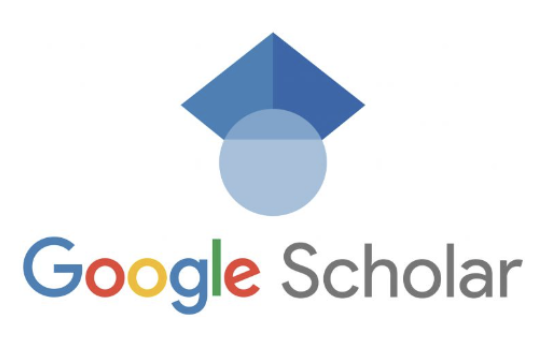Connecting Google scholar to University of Southern California (USC) Libraries
Google Scholar @ USC
Setting Google Scholar Preferences
Google Scholar is a great resource for finding scholarly sources online. It allows you to link into USC Libraries subscription database content so you can search for and access content without having to go directly to the libraries’ website. There are 2 ways to do this:
1) Use the Google Scholar link on the USC Libraries homepage, which will authenticate you as being affiliated with USC:

2) Set up your Google Scholar Setting to include USC Libraries “Find It @ USC” links
Follow these steps to add USC to your Google Scholar preferences:
- Go to https://scholar.google.com
- Click the expandable menu in the upper left-hand corner of the screen:

- Then click “Settings” from the menu list:

- Select “Library links” from the left-hand menu. Then, in the search box provided type “University of Southern California” and click search.A list of results will be returned. Check the box labeled, “University of Southern California – FIND IT @ USC”. Then click Save. You must save these preferences in order to see links back to USC Libraries in your search results.

- After saving your changes, you will be returned to the Google Scholar search box. Once you type in your search and get a list of results, some will include those available at USC libraries. Click the “FIND IT @ USC” link that appears next to the title of the article to see if we have access to this content in print or online.

- If we have access to the article online you will be prompted to log-in with your USC NetID. Once you log-in you will be taken to the article. If we do not own the article you will be taken to the Find It @ USC page where you can submit an Interlibrary Loan request.
Citation Tracking
You can use Google Scholar for citation tracking (to see who has cited a work).
Here is an example of a search in Google Scholar for the book called City of Quartz.
Note the “Cited by” link beneath each edition of the book. Click on “Cited by 4,813” to see who is citing this landmark work.

Once you click on the Cited by link you’ll see the “Search within citing articles” option at the top of the screen. By checking that box, and entering search word(s) to the Google Scholar search box, you can conduct a search within those articles related to your topic. 
Advanced Search Tips
Search by author – use variants
Author search is usually [author:Lastname] Sometimes you will need to add a first initial, and if you do you should use quotation marks. Also, you should try variant spellings.
For example: To find works by Antonio Damasio, you should try
[author:damasio],
[author:”a damasio”],
and
[author:”antonio damasio”].
Exclude terms from your search
Put the minus symbol (“-“) before 1st letter to exclude a word.
For example, [flowers -author:flowers] returns papers about flowers, and ignores papers written by people with the name Flowers
From the results page, select the menu bar and select “Advanced search” to discover additional filter options. This search allows you to include, exclude, or specify words and phrases for your search. You can also search by author, journal, and date.

More Help from Google
If you would like some more tips on searching in Google Scholar, check out their Search Tips page:
https://scholar.google.com/intl/en/scholar/help.html